Use State API to manage state
What is State API
Your application can use the same State API to operate different databases (or a certain storage system) to add, delete, modify and query the data of the Key/Value model.
API supports batch CRUD operations and supports the declaration of requirements for concurrency safety and data consistency. Layotto will deal with complex concurrency safety and data consistency issues for you.
Quick start
This example shows how to call redis through Layotto to add, delete, modify and query status data.
The architecture of this example is shown in the figure below, and the started processes are: redis, Layotto, client program
step 1. Deploy Redis and Layotto
with Docker Compose
You can start Redis and Layotto with docker-compose
cd docker/layotto-redis
# Start redis and layotto with docker-compose
docker-compose up -d
Compile locally (not for Windows)
You can run Redis with Docker, then compile and run Layotto locally.
[!TIP|label: Not for Windows users] Layotto fails to compile under Windows. Windows users are recommended to deploy using docker-compose
step 1.1. Run Redis with Docker
- Get the latest version of Redis docker image
Here we pull the latest version of the official image:
docker pull redis:latest
- View the local mirror
Use the following command to check if redis is installed:
docker images
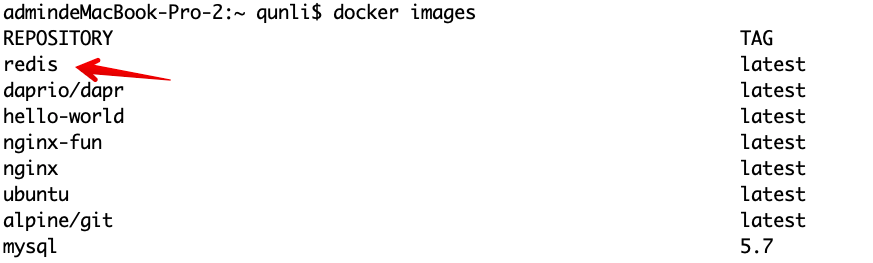
- Run the container
After the installation is complete, we can use the following command to run the redis container:
docker run -itd --name redis-test -p 6380:6379 redis
Parameter Description:
-p 6380:6379: Map port 6379 of the container to port 6380 of the host. The outside can directly access the Redis service through the host ip:6380.
step 1.2. Compile and Run Layotto
After downloading the project code to the local, change the code directory:
# change directory to ${your project path}/cmd/layotto
cd cmd/layotto
and then build layotto:
go build -o layotto
The layotto file will be generated in the directory, run it:
./layotto start -c ../../configs/config_redis.json
step 2. Run the client program, call Layotto to add, delete, modify and query
Go
Build and run the golang demo:
# open a new terminal tab
# change directory to ${your project path}/demo/state/common/
cd ${project_path}/demo/state/common/
go build -o client
./client -s "state_demo"
If the following information is printed, the demo succeeded:
SaveState succeeded.key:key1 , value: hello world
GetState succeeded.[key:key1 etag:3]: hello world
SaveBulkState succeeded.[key:key1 etag:2]: hello world
SaveBulkState succeeded.[key:key2 etag:2]: hello world
GetBulkState succeeded.key:key1 ,value:hello world ,etag:4 ,metadata:map[]
GetBulkState succeeded.key:key4 ,value: ,etag: ,metadata:map[]
GetBulkState succeeded.key:key2 ,value:hello world ,etag:2 ,metadata:map[]
GetBulkState succeeded.key:key3 ,value: ,etag: ,metadata:map[]
GetBulkState succeeded.key:key5 ,value: ,etag: ,metadata:map[]
DeleteState succeeded.key:key1
DeleteState succeeded.key:key2
Java
Download java sdk and examples:
git clone https://github.com/layotto/java-sdk
cd java-sdk
Build the demo:
# build example jar
mvn -f examples-state/pom.xml clean package
Run it:
java -jar examples-state/target/examples-state-jar-with-dependencies.jar
The demo will print the following message:
SaveState succeeded.key:key1 , value: v11
GetState succeeded. key:key1 value:v11
DeleteState succeeded. key:key1
GetState after delete. key:key1 value:
SaveBulkState succeeded. key:key1 , key2
GetBulkState succeeded. key:key2
step 3. Stop containers and release resources
Docker Compose
If you started Redis and Layotto with docker-compose, you can shut them down as follows:
cd ${project_path}/docker/layotto-redis
docker-compose stop
Destroy the Redis container
If you started Redis with Docker, you can destroy the Redis container as follows:
docker rm -f redis-test
Next step
What did this client Demo do?
The demo client program uses the golang version SDK provided by Layotto, and calls Layotto's State API to add, delete, modify, and read status data.
The sdk is located in the sdk directory, and users can call the API provided by Layotto through the sdk.
In addition to using sdk, you can also interact with Layotto directly through grpc in any language you like.
In fact, sdk is only a very thin package for grpc, using sdk is about equal to directly using grpc.
Want to learn more about State API?
What does the State API do, what problems it solves, and in what scenarios should I use it?
If you have such confusion and want to know more details about State API, you can read State API Usage Document
Details later, let's continue to experience other APIs
Explore other Quickstarts through the navigation bar on the left.